Editing is managed through 4 tabs :
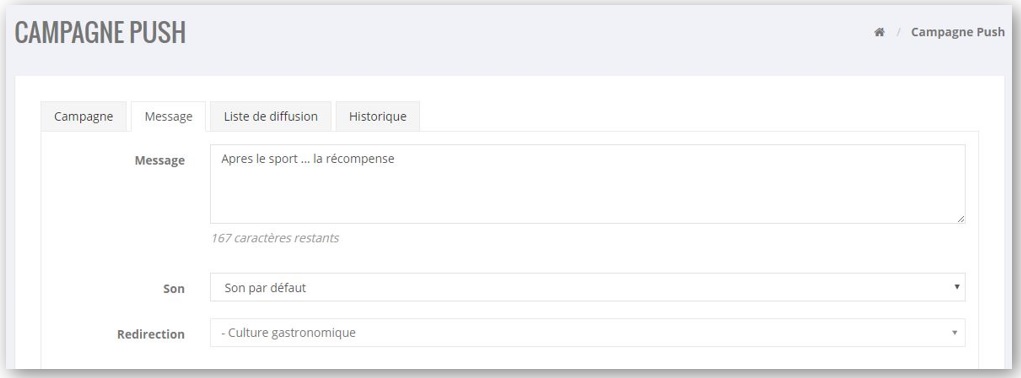
By clicking on a mailing list, the user moves from one list to another.
If several mailing lists are associated with the campaign, it is sufficient that a recipient of at least one of these lists is concerned for him to receive the Push. If the recipient is concerned by more than one list, he will receive only one Push.